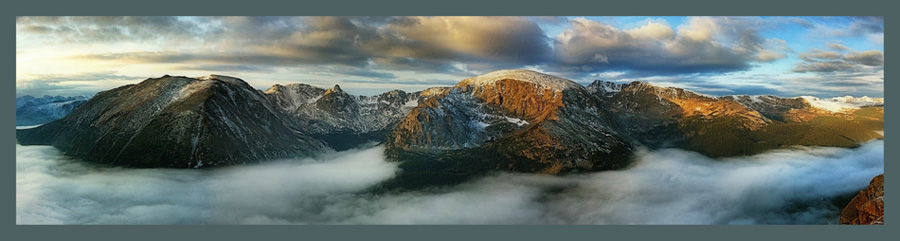|
| Roly Castelliny in front of one of his paintings in his home in Old Havana. |
(See more of Roly's paintings in this gallery I created.)
Twenty-six-year-old Roly Castelliny was working in an apartment in Havana where I was staying while in Cuba in 2015. He was on the staff at the apartment and was filling the roles of Concierge, Bartender, Money Changer, Cook and whatever else his guests called for during their stay. Because, I think, he is about the age of my son, and because he has such a positive character and personality, I was drawn to him.
One night, after the rest of our group had gone to bed, Roly and I sat up on the balcony overlooking Havana Harbor and talked well into the night. His English was remarkably good. (He said he'd learned English by watching the few American TV shows they could view in Cuba!) He told me about his life in Cuba, about training in the marshal arts for most of his life, about being a body guard, about his wife and family, and about the events that led him to make a career change and eventually discover his talent as an artist.
The story he shared went something like this. He was at the home of a woman he knew well who was being harassed by her ex-boyfriend. While Roly was with her one evening at her home, the ex kicked in his friend's door and attacked her. Roly intervened, and, using his marshal arts skills, hurt the attacker badly.
The next morning, even though he'd felt justified in defending his friend, he was sick about how badly he'd hurt this man. He was feeling remorseful. He vowed at that moment to leave his work as a body guard and pursue a new way of life.
At the time, he didn't know what that new life would be, but he got out of the security business and found the job that he was in when I met him in what I would call the hospitality/tourist industry. He liked it, and he liked the people he met, but something was missing for him. One day, to cheer him up, a friend came by with some paints and brushes and invited Roly to paint with him. Having never painted, Roly was reluctant at first, but eventually relented.
What happened next helped him to find the direction he was looking for in his life. He found that he could paint! Not only could he paint, but he seemed to have a gift for it. He'd had no training, yet the images he created in spite of being a beginner, were surprisingly good. He began to paint more and to study and to learn. His passion for creating art had been ignited! When we talked that night on the balcony he said that he was about ready to leave the relative security of his job at the apartment and venture out on his own as an artist.
After I returned to the United States, Roly and I continued to stay in touch. Within a few months of our initial meeting, he sent me a Facebook message telling me that he'd left his day job at the apartment and had found a very small gallery in Old Havana in an area where tourists often came to visit local galleries. He began to sell his work internationally, including pieces that hang in the foreign embassy in Havana. He also received inquiries from the President of Portugal, Marcelo Rebelo De Sousa.
Shortly after he established himself in his small gallery, I was in Cuba with another group. We all went to see his new place. It was so tiny! About the size of two closets or a small bathroom. His work was displayed on every inch of wall space, and he was selling. Within a few months of that visit, he had moved to a larger gallery with access on a busy street, a wonderful location for his art.
Today, we correspond on a regular basis. I have "invested" in his new gallery and have watched as he renovated it, installed new lighting, spackled walls, and hung his paintings. To thank me for my "investment," he's offered me some space in his gallery where I am showing a few of my photographic images from Cuba.
In spite of what sounds like a success story (and it is!), this has been a tremendous struggle for Roly. Because he has no art education, he is not recognized as a legitimate artist by his government, so he is not eligible for any of the resources that might be available to artists that are formally educated.
One of the biggest threats to his ability to create work is the difficulty in obtaining art supplies like canvas, brushes, and most of all, oil paint. It's not so much that he can't afford it (although money is tight), there just isn't any paint to buy in Cuba much of the time. Each time I visit, I bring him oil paints and last year I posted on Facebook that he needed supplies. I received many generous donations from around the country and was able to bring him new paint and brushes, and an assortment of donated items like lightly used tubes of oil paint, canvases, and brushes.
Friends visited Cuba this June and were kind enough to carry more supplies that I had for Roly to keep him painting. Since the last Facebook request was so fruitful, I've put out the call again.
If you would like to contribute to a fund that will allow me to purchase painting supplies for Roly Castelliny and support him in his new gallery, you can do so here. I've created a PayPal button (below) that will allow you to donate, and allow me to track the donations and maintain a record of contributors. Last time, I received so many donations that I lost track of where they all came from. I wrote many thank you notes, but fear I missed some who contributed. The PayPal system will allow me to keep better track.
This is set up entirely informally and all you have is my word of honor that every cent (except for PayPal fees necessary to make this managable) will go toward supporting Roly and his art. Money will be spent on one of three things:
- art supplies,
- baggage fees to get materials to Cuba, and
- gallery rent
There are 5 levels of donation:
- $5
- $10
- $25
- $50
- $100
Any amount will be greatly appreciated!
I really don't know what kind of response there will be. If I start receiving more money than is practical (a good problem to have!), I will turn off the donation site and stop accepting donations.
I'll be visiting Cuba two more times in 2017, leading small groups of photographers from November 5-13, and again from November 26 - December 4, so I'll be able to bring more supplies when I travel.
Roly Castelliny's Paintings
Here are a number of paintings created by Roly. It's difficult for him to send me images, so I don't have many. Also, many of the images he's created have sold and he does not have photos of everything, so, what I have here is a limited example of his work. Eventually, I'll have a catalog of his paintings with prices for anyone who is interested in purchasing.
I don't have the names of everything he's done or the exact sizes of everything either, but most of his work is quite large. (See the piece he's standing next to below.) Some of his works are commissions, like the one of the girl in the sunglasses. You can see the progression and the photo the painting was based on for this one.