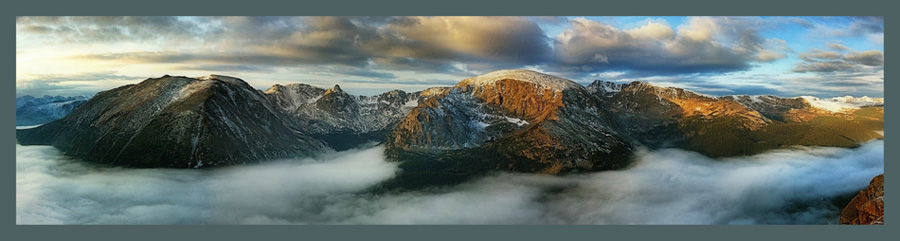Is the Samsung Galaxy S9 Right for You?
By Rad A. Drew
 |
| Samsung Galaxy S9 Stock Photo |
In choosing any camera, it’s important to consider what you’re going to do with it. That’s especially important with the Samsung S9, because in my test run I found it to excel in some areas but not in others.
If you’re looking for a smartphone that will create brilliant images with little need for post processing for sharing on social media, online newsletters, web sites, and other electronic postings, the S9 produces brilliant images that look great in electronic media. If, however, printing your images is a priority, you may want to choose an alternative image-making device.
Full Disclosure
When it comes to mobile photography, I am first and foremost an iPhone shooter and I remain loyal to the iPhone and the iPhone apps I’ve come to appreciate. The iPhone and the apps produced for it have consistently satisfied my mobile photography needs since my first iPhone 4 in 2010.
Still, I love the chance to put another phone camera through its paces, so when Verizon asked me to review the new Samsung S9, I was all in. Verizon provided me with the S9 just before I left for six weeks on the road to lead workshops in Tuscany, Ohio, and Washington. These locations, along with a road trip from Fresno to The Palouse via Kings Canyon, Yosemite, Alabama Hills, and sites in the Eastern Sierra, provided ample opportunity for me to get to know the S9.
After getting accustomed to the unfamiliar interface and snapping a few shots, I was initially blown away by the clarity of the images on the Samsung S9. On the phone’s display, everything looks incredible right out of the camera without any post-processing. I found the color to be very true to the scene without over-saturation and the white balance perfect.
 |
| Fire Damage on Hurricane Ridge near the south entrance to Yosemite Samsung S9, Pro Mode, No Post Processing © Rad A. Drew |
 |
| Winding Road through Kings Canyon Samsung S9, Pro Mode, No Post Processing © Rad A. Drew |
 |
| Alabama Hills Samsung S9, Auto, No Post Processing © Rad A. Drew |
 |
| Tuscany Samsung S9, Auto, No Post Processing © Rad A. Drew |
When I compared iPhone and Samsung images on the big screen, I noticed that the landscape photos shot with the S9, especially when enlarged, had the smooth look that comes from too much noise reduction. Samsung’s automatically applied Multi-Frame Noise Reduction Technology, which allows the S9 to capture images with very low noise levels, goes too far for my taste. Please note that this was only a concern when I began to process images for printing; when viewed electronically at the smaller sizes used for social media, the S9 images look terrific.
Here's a side-by-side of comparable S9 and iPhone X images, enlarged to 200x in Photoshop.
 |
| Left: iPhone X, Right: Samsung S9 |
For the photographer who wants to have control of that noise reduction instead of giving it up to the S9’s automatically applied multi-frame noise reduction technology, one option is to set the S9 to shoot RAW (DNG) in the Pro mode. Theoretically this would allow one to process the RAW images and manually control for noise reduction as well as a host of other variables.
 |
| Turn on "Save RAW and JPEG files" to create and capture RAW files when shooting in Pro Mode. |
When I attempted to shoot RAW on the S9, though, I ran into problems. I set the camera to save RAW (DNG) files and shot in the required PRO mode, but when I tried to find the files, they were nowhere to be found. When this setting is on, the camera is supposed to save RAW and JPG files. The JPG files appeared in the gallery, but without the companion RAW files. I checked the S9’s MY FILES folder, but the RAW files were not there either. It’s important to note that I was not using an SD Card, but I did have more than 45GB of storage space available.
A little Googling found many questions about difficulty finding RAW files, but no answers. I decided to call Samsung Support. The support tech I spoke with was not familiar with photography in general nor the Samsung camera and did not understand what a RAW file was or that the Samsung S9 was designed to produce such a file.
After I explained that the S9 is designed to allow the user to set it to capture RAW files, but that when I did so I couldn’t find the RAW files, the tech put me on hold to check it out. When he returned 35 minutes later, he said that he and his colleagues had set an S9 to capture RAW files and that they couldn’t find the files either. He told me where they SHOULD be (in the MY FILES folder), but that they did not appear there.
He advised that I take my phone into the closest BEST BUY store to have it looked at. I found this to be an odd recommendation, since, as the support team had shown, the problem is not with MY phone, but apparently is a problem replicated on other S9’s as well.
All in all, the entire experience – not being able to capture and work with RAW files, and my experience with Samsung technical support – was disappointing.
Thinking that I might have a better result with another support person, I called back several days later. Again, I found a support person who didn’t understand the issue and put me on hold. After waiting on hold for about 10 minutes, I was routed to the customer feedback survey and then heard, “Thank you and good bye.” Oops!
I called back promptly, met yet another support person who was unfamiliar with the question I was asking, and, after 35 minutes on the call with her, finally was told that this was a “known problem.” The only option she could suggest was for me to connect my phone to my computer to see if I could find the RAW files that way. Seeing as I have a Mac and not a PC, this was not feasible without several additional steps and other software installations to allow this to happen, which I was, at this point, unwilling to do.
Thinking that I might have a better result with another support person, I called back several days later. Again, I found a support person who didn’t understand the issue and put me on hold. After waiting on hold for about 10 minutes, I was routed to the customer feedback survey and then heard, “Thank you and good bye.” Oops!
I called back promptly, met yet another support person who was unfamiliar with the question I was asking, and, after 35 minutes on the call with her, finally was told that this was a “known problem.” The only option she could suggest was for me to connect my phone to my computer to see if I could find the RAW files that way. Seeing as I have a Mac and not a PC, this was not feasible without several additional steps and other software installations to allow this to happen, which I was, at this point, unwilling to do.
My conclusion from this experience is that shooting RAW on the S9 using the native camera features is NOT a viable option at this time.
Assuming this problem of locating the RAW files eventually will be resolved, there are several options for processing RAW files on the S9, but none, except Lightroom CC, is great.
Even though RAW shooting and processing is now available for android devices from several apps (VSCO, ProShot, and SnapSeed to name a few) the android versions of some apps that shoot and process RAW files have limitations compared to their IOS counterparts.
This example from the VSCO Support site illustrates my point.
Due to some device limitations found while developing for Android, there are some key features that are available for the iOS version that are not available in the Android version of VSCO®.
The features unavailable to Android are:
Split Focus and Exposure Tool
White Balance Lock
Low Storage/Memory Warning
Advanced Camera Controls
Journals
DSCO
RAW Support
You could download the RAW files to your Mac or PC and process them using Photoshop, Lightroom, or Topaz Studio (or some other Raw editor), but that means you move them from your phone and lose the portability of processing on your handheld device, something most mobile photographers value. SnapSeed processes RAW the same way on IOS and Android, but the SnapSeed RAW editor is not as robust as other RAW processing apps.
The BEST solution I’ve found for shooting and processing RAW on the S9 is to use Lightroom CC to shoot and process the RAW files. This eliminates the need to use the S9's native camera app that has the RAW file problems. Instead, Lightroom CC can do it all! Lightroom CC (which runs on both IOS and Android systems) has both a camera and a robust built-in RAW editor. This combination of shooting and processing provides the highest quality images from the S9. And, if you use Lightroom on your PC or Mac, you have the added advantage of syncing your mobile images to your primary Lightroom catalog.
All this said, if your main purpose for the images you create with your S9 is for use on social media, to populate your website, or include in an e-newsletter, JPG quality right out of the S9's native camera is very good for this purpose. But, if you intend to print larger than 5x7, I would not recommend the S9. When I compared similar landscape images from the iPhone X and the S9, and sized them to 10x8, the S9 image was not acceptable for my taste. The noise reduction was overdone, leaving a smoothed-out image with less than acceptable detail and overall image quality.
Here are a few representative landscape images shot with the S9. What I like about these images when viewed electronically is that they look this good without any post-processing in SnapSeed or any other editor.
 |
| Yosemite Valley at Sundown Samsung S9, Auto mode, No Post Processing © Rad A. Drew |
 |
| Mobias Arch, Framing mountains in the Sierra Nevada range, Samsung S9, Pro Mode, No Post Processing © Rad A. Drew |
 |
| Yosemite Valley Samsung S9, No Post Processing © Rad A. Drew |
 |
| Bristlecone Pine, Patriarch Grove Samsung S9, No Post Processing © Rad A. Drew |
The Camera Interface
The native camera interface is very friendly and functional. Here are some of the features of the phone camera that I appreciated while using it these past weeks and a few things I didn't like.
Things I Like about the S9
- There is quick camera access from the locked phone so you can get a shot that requires quick action.
- The customizability of the camera interface is a great feature allowing the photographer to select those features most
frequently used. This list appears in settings and allows for the selection of desired features.

- The selected features are displayed across the top of the screen. (See Panorama, Pro, Selective Focus, Auto, etc.)

- There also is an option to allow the scene you’re shooting to fill the entire screen. It makes composing in the camera easier and is a feature I wish was available on the iPhone X.
- The phone charges extremely quickly.
- It has a long battery life, although I wasn’t doing much processing on the S9, only shooting.
- The ability to shoot RAW. (This is a feature that is advertised, but as I mentioned above, is not performing as intended at this time.)
- The S9 has an SD Card Slot which is valuable for extending the phone’s image storage capacity.
- The Panorama feature in the S9 camera does a great job and allows for a nearly 300 degree expanse when held vertically and 360 when held horizontally, which is greater than the iPhone’s 180 to 200 degrees. The Pano feature is very simple to operate and, unlike the iPhone, it allows for both vertical and horizontal orientation. This is a great way to show a wide view of surrounding landscape.

Tuscany,
Samsung S9, Panorama Modem, No Post Processing
© Rad A. Drew - The Selective Focus Feature allows the camera to focus on a subject in the frame so that other parts of the image are a bit soft.
What’s cool is that even after you’ve made the image and focused on something in the foreground, when you open an image shot with selective adjust, you’re presented with the option to “adjust focus.” You can change the focal point from Near Focus, Far Focus, or Pan Focus after you've taken the shot.
In the first image, the focal point was set on the elephant's eye. When the image is opened in the gallery, the Adjust Background Blur option appears.

Tap the ADJUST BACKGROUND BLUR button to change the focal point by selecting a different focus option. In the image below, Far Focus has been selected.

 |
| The focus is on the rose on the left, while the roses in the background are in soft focus. |
 |
| The focus is on the purple Thistle flower while the poppies in the background are in soft focus. |
Things I Found Lacking in the S9
- One of the things I found to be poor design is the juxtaposition of the camera’s lens to the fingerprint sensor. The sensor is directly below the camera’s lens, making it very easy to leave a finger print on the lens that can mar your images. To mitigate this some, when the camera launches, a random reminder to clean the lens appears.
- I was delighted to learn that I could turn off the AR Imoji feature, which I have no use for and was constantly activating by mistake. (There are many complaints about this feature on the internet and one reviewer asserted, “Yes, the AR Imoji feature is THAT BAD.” I agree!)
- I found Samsung’s AI Assistant, Bixby, to be a royal pain! It’s impossible (or at best, very difficult) to completely disable, and it’s intrusive, annoying, and interrupts at the most inconvenient, inopportune times. If one could kill an AI assistant, I would have been locked up by now for AI-icide! Googling about how to turn it off yielded no useful information, but did turn up a lot of complaints. Even when disabled in the settings, Bixby relentlessly petitions to be activated.
- I found the “swipe to turn on the selfie camera” to be a frustrating nuisance. Whether attempting to drop a focus point, adjust the exposure, or any number of other legitimate screen gestures, it is likely that one of these will inadvertently activate the selfie mode. I was unable to find a way to disable that feature and a quick check on-line revealed many complaints and questions about how to disable it, but no information about how or if it can be disabled. On more than one occasion I was utterly traumatized at unexpectedly seeing my scary self!
- The Samsung support experience left a lot to be desired with respect to support for the camera operations. The staff lacked the general photography knowledge and specific S9 camera knowledge necessary to provide useful support about the camera functions.
Conclusion
If you are looking for a snapshot camera and a device that will produce images for purposes where they will be viewed on-line, the S9 is a viable option. And if you want to be able to post images without spending time adjusting in post, the S9 produces images that look great without additional post-processing.
If you’re planning to print larger than 5x7, I recommend another camera such as the iPhone X, as the S9’s noise reduction interferes with print quality. The Multi-Frame Noise Reduction technology looks great on images viewed online.
The RAW capability of the native device currently does not work as intended, so if RAW processing is important, the S9, at least today, may not be the best option, unless you are willing to use Lightroom CC, which is the best RAW shooting and processing option available for the S9.
Even with the S9's Selective Focus feature, the degree of blur and consistency of depth of field is nowhere near as good as what the dual lens cameras can produce. If your heart is set on the S9 and your budget will allow it, I would opt for the S9 Plus for the added capability of the dual lens system. Not only will you have a longer reach for those shots you can’t get close to, but you’ll be able to create lovely portraits or other images that benefit from a narrow depth of field.